  |
| Enlarge the image enough to work on parts of the face without touching important features The size you see here is the actual size that I worked with. With the 'Retouch' tool set on 'Soften' with the above settings click on all parts of the skin without touching the eyes , mouth or hair. DO NOT DRAG at this point. You can get much better control by clicking and moving. Sometimes an extra click in the same spot will be necessary but it is better to keep the opacity down and click twice than overdo the softening. |

|
Reduce size, opacity and hardness to do the edges of shade lines
|
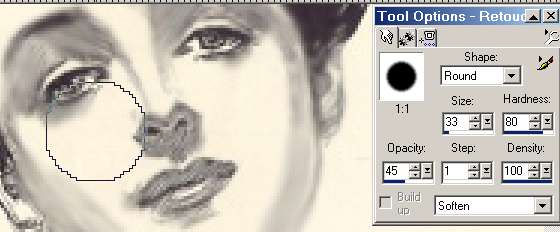
|
Having the Hardness set just right makes it possible to have a very light touch around details such as the eyes
|
 |
| To soften details be very careful and keep the opacity well down. Less is better when working with important details and don't forget you are working with an enlarged image. |
 |
You can carry on and soften the hair in the same way but I prefer to use the 'Smudge' setting. WithDensity set low drag the brush in short strokes in the direction of the hair.
|
